Thanks for your message!
We will do our best to get back to you as soon as possible.
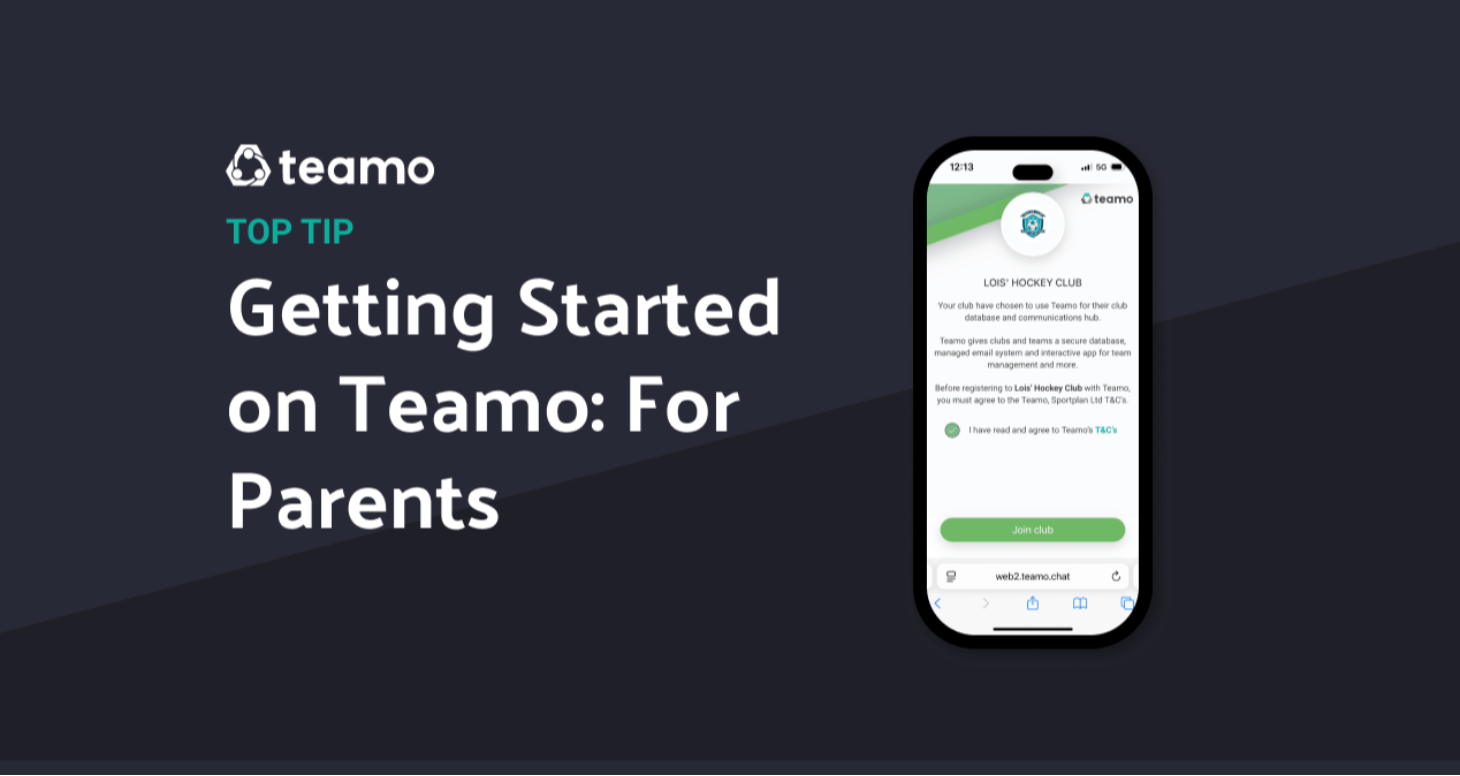
We have created a guide for parents who are either registering with Teamo for the first time or wanting to join a new club!
We will explain how to sign up for your club and how to navigate around the key features to get you started!
If you are new to Teamo, and do not already have a Teamo profile, please follow these steps on how to register as a parent and add your child:
1) You can request the registration link from your club, which will take you to the sign up page for this club. The link will be formatted in this way: https://www.teamo.chat/club/register/clubname
2) Read and tick the box to agree to the T&C's > Join Club
3) *IMPORTANT* - Click JUNIOR registration (this will allow you to fill in your child's details and add you to Teamo as the parent.
4) Firstly, fill in the form for your own details. Enter your own email address and phone number that you wish to receive notifications too and use to login to Teamo.
5) You will then need to fill out the information for your child.
*IMPORTANT* - please only enter an email address and phone number if this is unique to the child! These are NOT essential fields for the child.
6) You will also be able to select the correct team you wish your child to join.
7) Confirm your details.
You will then be asked to fill out the registration form for your child.
These are pre set questions set by the club that they will need to collect before you can get started using Teamo!
Once completed, you will be sent an SMS that will direct you to the app and you are ready to get started!
If you are already a member of Teamo with another club, you can register for a new club using the 5 digit code method.
1) Request the 5-digit code from the new club linked to the team you wish you child to join
2) Login to your existing account on Teamo
3) Click your profile icon
4) Click 'Join new team/club' and select 'Enter Code' option > enter the 5 digit code
5) Here you will see the joining page for your new team!
6) Click 'join team' and select JUNIOR REGISTRATION FORM
7) Firstly, fill in the form for your own details. Enter your own email address and phone number that you wish to receive notifications too and use to login to Teamo.
8) You will then need to fill out the information for your child.
*IMPORTANT* - please only enter an email address and phone number if this is unique to the child! These are NOT essential fields for the child.
9) Confirm details
You will then be accepted into the new club with your child linked to your profile.
(please note, your club may have a waiting room, so you will need to wait for a club admin to accept you in before having access to the club!)
You will then be asked to fill out the registration form for your child.
These are pre set questions set by the club that they will need to collect before you can get started using Teamo!
Once completed, you will be sent an SMS that will direct you to the app and you are ready to get started!
Once you have created your account with the club, you are able to add a second child or guardian!
To do so follow these steps below:
To add a second child:
1) Click your profile icon
2) Click your name
3) Click the family icon next to details
4) Click 'add child'
5) Fill in the information for this child and save
To add a guardian to a child:
1) Click your profile icon
2) Click your name
3) Click the child's profile you wish to add a guardian to
4) Click the family icon next to details
5) Click 'Add parent/family member'
6) Fill in the information for the family member and save
Now that you have successfully registered your guardian profile and your child is a member of the club, you will now be able to manage their Teamo account!
PAYMENTS:
If you club are using Teamo to collect payments, you can view any membership payments, match fees, or fines in your payments section.
To access the payment section on the app, click the 'payments' icon from the menu bar and on the desktop, click your profile icon > payments.
To add a payment method, click 'details' in the top right and follow the steps here to add a payment method to your profile in order to complete any payments assigned to you.
Here it will display your upcoming or due payments, as well as any payment history so you can keep track of your payments in one place!
AVAILABILITY:
To mark your child's availability for events, simply click into the calendar section from the menu bar > click on an event displaying in the calendar > and click the tick or the cross depending on your child's availability.
You will be able to make changes to this.
The calendar will display all upcoming and historic events within this season that the club have created linked to your child's team.
CHATS
The chat function on Teamo will allow you as a parent to message club admins, coaches/managers with any queries you may have.
Additionally, if your child is added to any team chats/ match day chats, as their guardian, you will automatically be added to these chats too, so you can keep up to date with all of the information.
EMAIL SETTINGS:
You will want to check that you have your email and notification permissions turned on, so that you don't miss out on any important information!
To do so, click your profile icon > settings > and ensure all settings are as how you wish.
Click email preferences to set specific settings.
If you have any further questions, regarding signing up or getting started, please do contact us via Message Teamo Support
The Teamo Team
Our Partners






We will do our best to get back to you as soon as possible.