Thanks for your message!
We will do our best to get back to you as soon as possible.
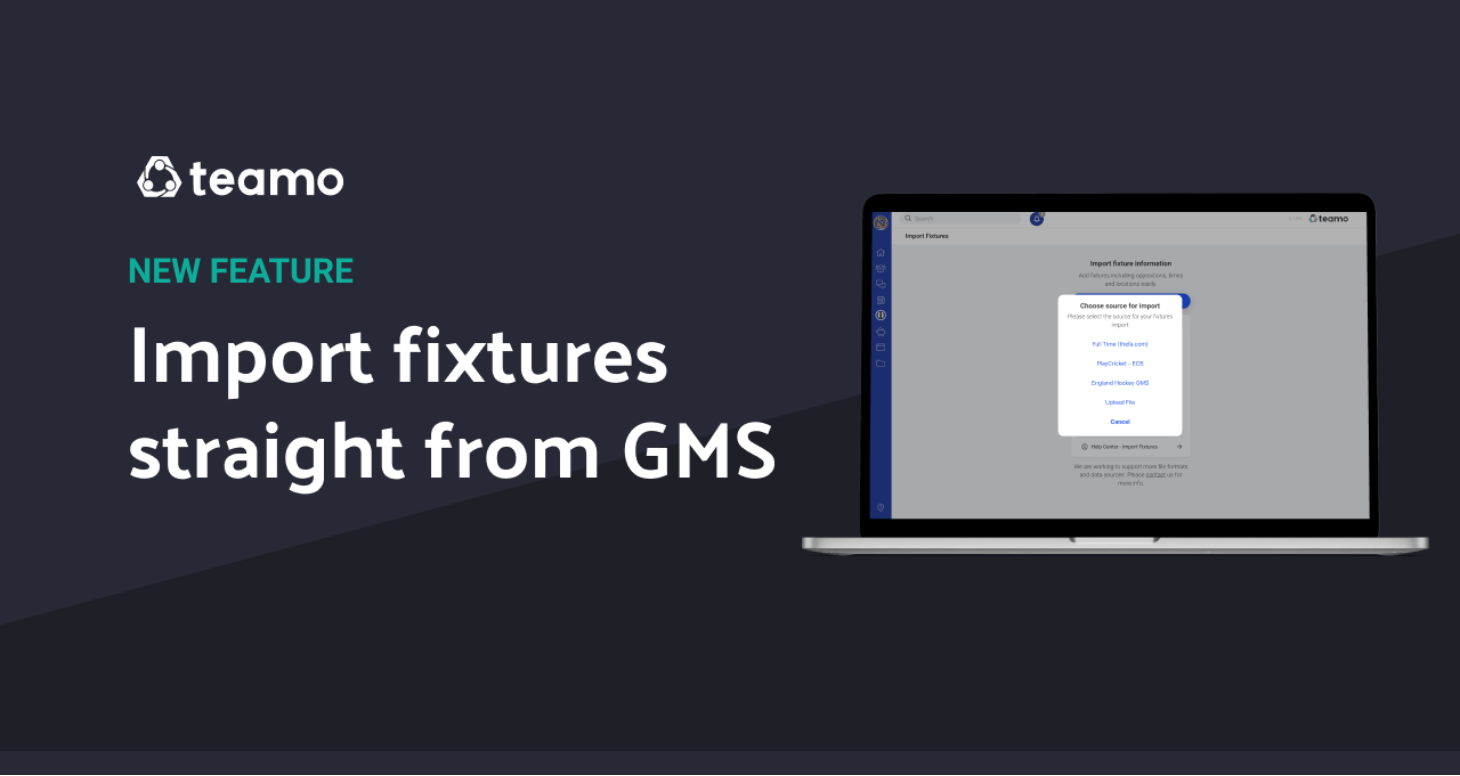
Keeping your fixtures up to date in Teamo is one of the easiest ways to keep players, coaches, and supporters in the loop. With the integration between England Hockey’s Game Management System (GMS) and Teamo, hockey clubs can now import fixtures directly from the GMS website — saving time and reducing the chance of mistakes.
Here’s a step-by-step guide on how to upload fixtures for your teams:
Before you start, check that your fixtures have already been published on England Hockey’s GMS website. Teamo pulls the information directly from there, so your GMS fixtures need to be finalised first.
You can upload fixtures at two levels:
https://www.englandhockey.co.uk/teams/[club-name]/[team-name]https://www.englandhockey.co.uk/clubs/[club-name]Log into Teamo as a Club Admin.
Click on Manage Club in the menu.
Select Import Fixture.
Choose England Hockey GMS as the source.
Paste either the team link or club link you copied from the GMS site.
Confirm your choice and Teamo will begin pulling in your fixtures.
One of the best features of this integration is that you don’t need to re-upload fixtures every time something changes in GMS.
If, for example, a match time or venue is updated in GMS, you can update the event in Teamo with just a couple of clicks.
To do this:
This will refresh the fixture with the latest details from GMS, without overwriting all your other uploaded fixtures.
Our Partners






We will do our best to get back to you as soon as possible.